Summary UI
import Tabs from '@theme/Tabs';
import TabItem from '@theme/TabItem';
import VideoDemoButton from '@site/src/components/Button';
The Summary UI provides users with a translated meeting summary page with transcript, attendees, topics, action items, follows ups, and more.
You can generate the following types of Summary UI:
:::note Demo links
Contents #
Generating a Summary UI #
There are multiple ways to generate the Summary UI:
If you have a
conversationId, you can use Experience API to create it.- You can receive a
conversationIdfrom any Telephony API, Streaming API or Async API endpoint. - You can view an example request from the Experience API here.
- You can receive a
You can also recieve an email with a link to the Summary UI using the Telephony API. Learn more about how to do that here.
Video Summary UI #
The Video Summary UI provides users the ability to interact with the Symbl elements(transcripts section, Insights, Filters) from an audio and video. It surfaces a screen where users can select key elements like topics, transcripts, and insights and the interface will surface the timestamp where this occurred and begin playback from there.
Features currently supported:
- Auto scroll: The transcript auto scrolls while the video plays:
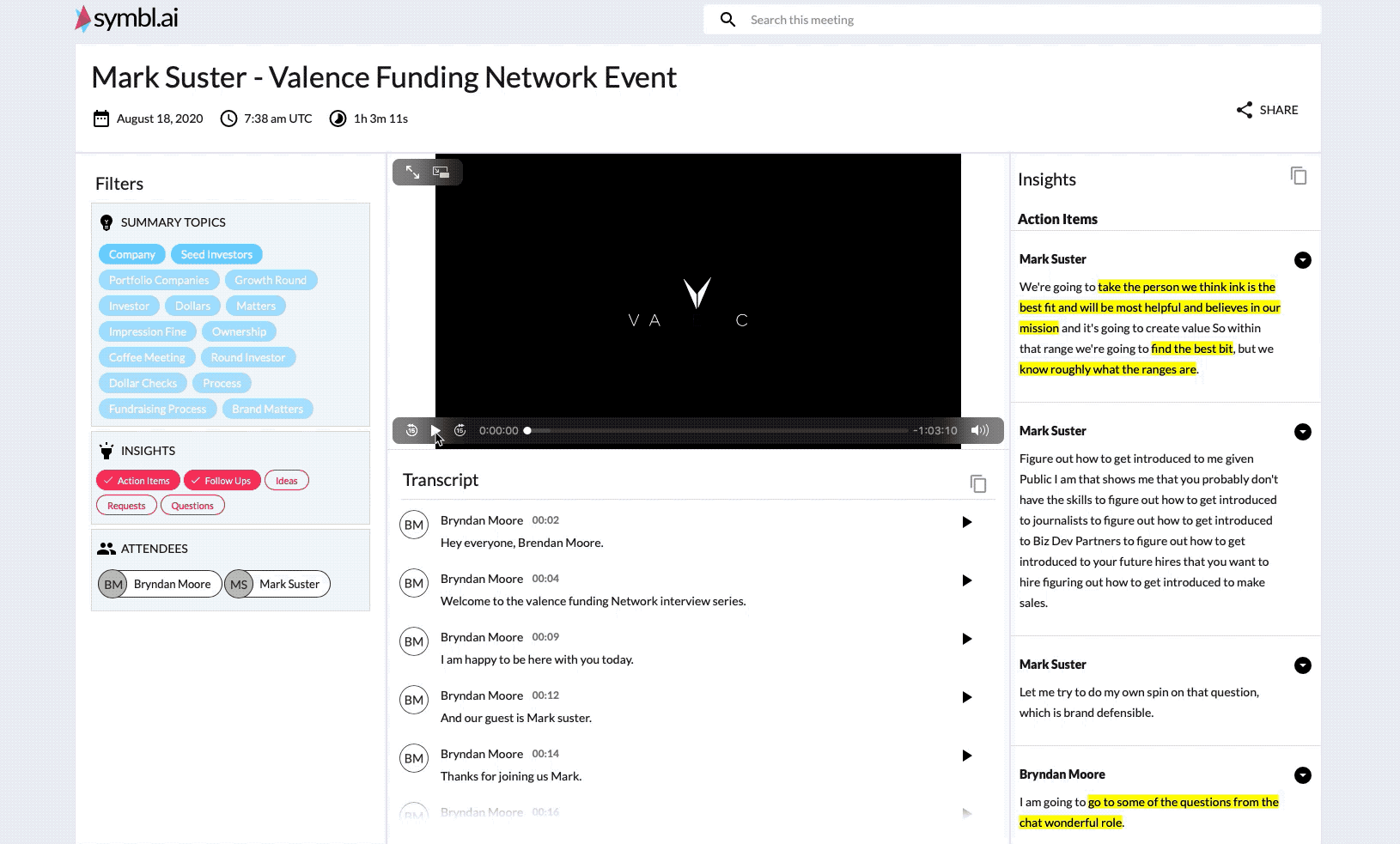
- Video Playback: You can begin playback from a particular timestamp in the transcript by clicking on it:
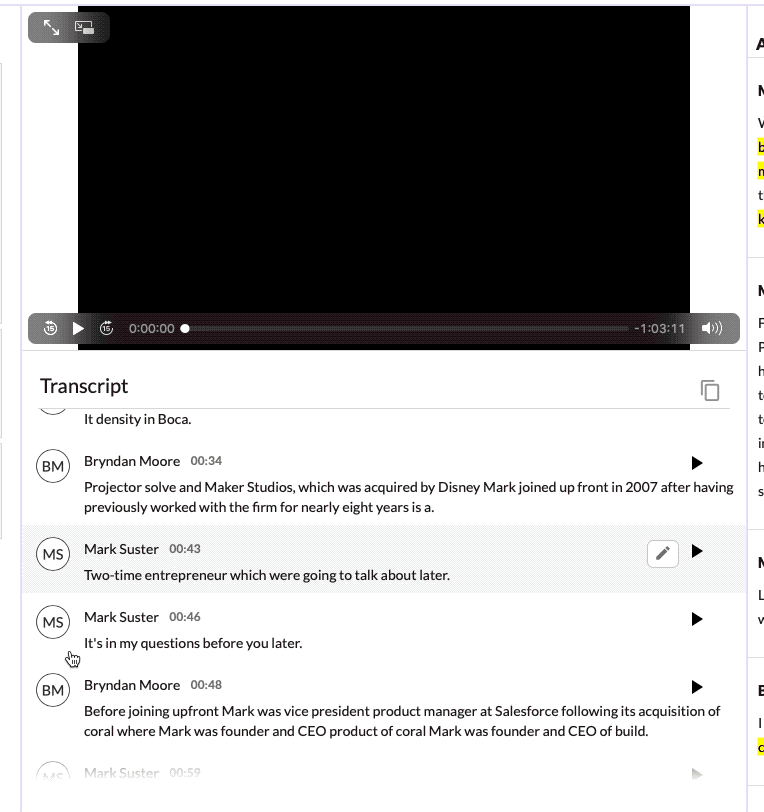
Transcript Navigation: Clicking on an Insight takes you to the location related to the insight in the transcript and begins autoplay of the video from there:
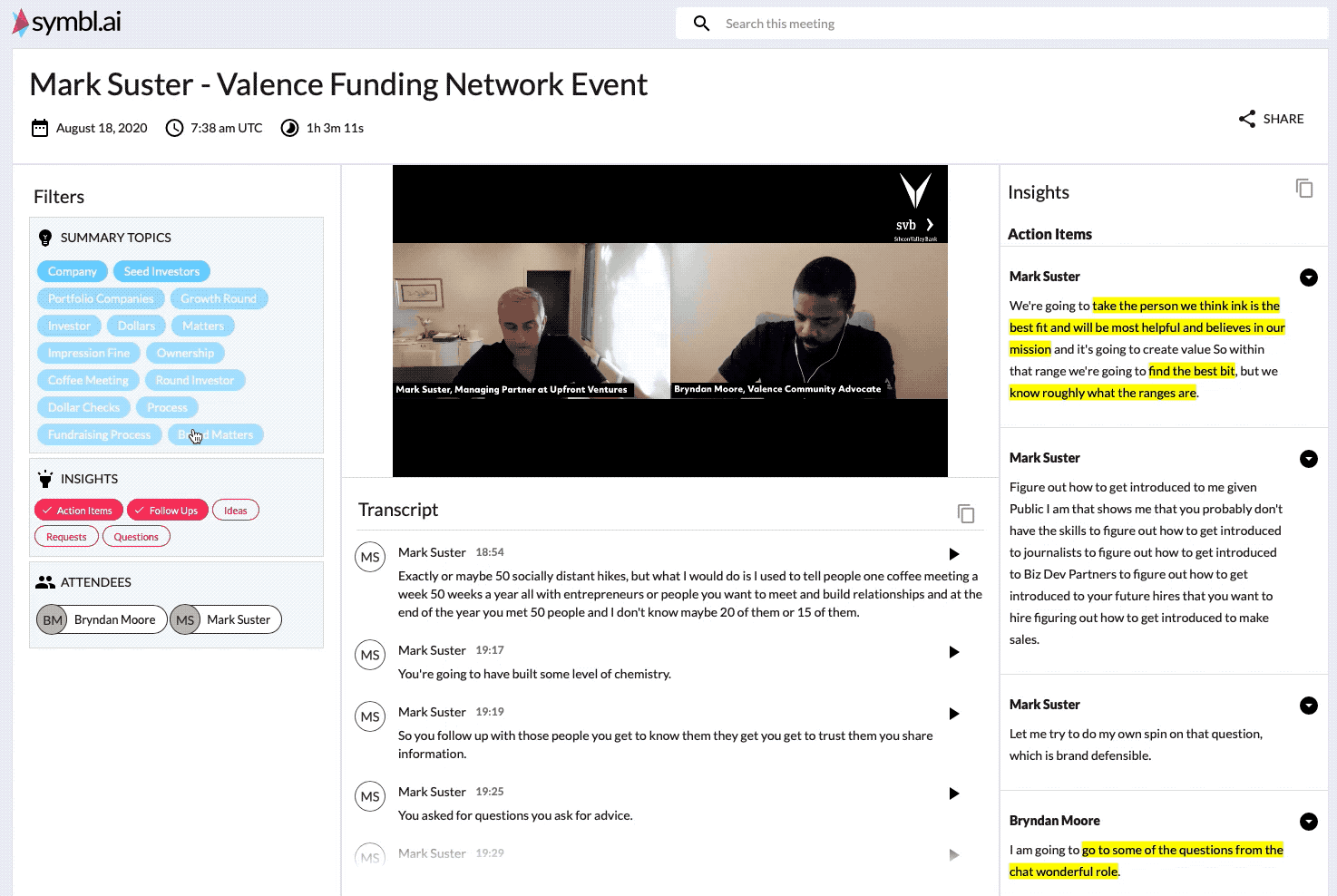
Topic Highlights: Selecting topics highlights the topics in the Transcript and generated Insights. In the search bar you will be able to toggle to other Topics along with the ability to autoplay the video from those points as well:
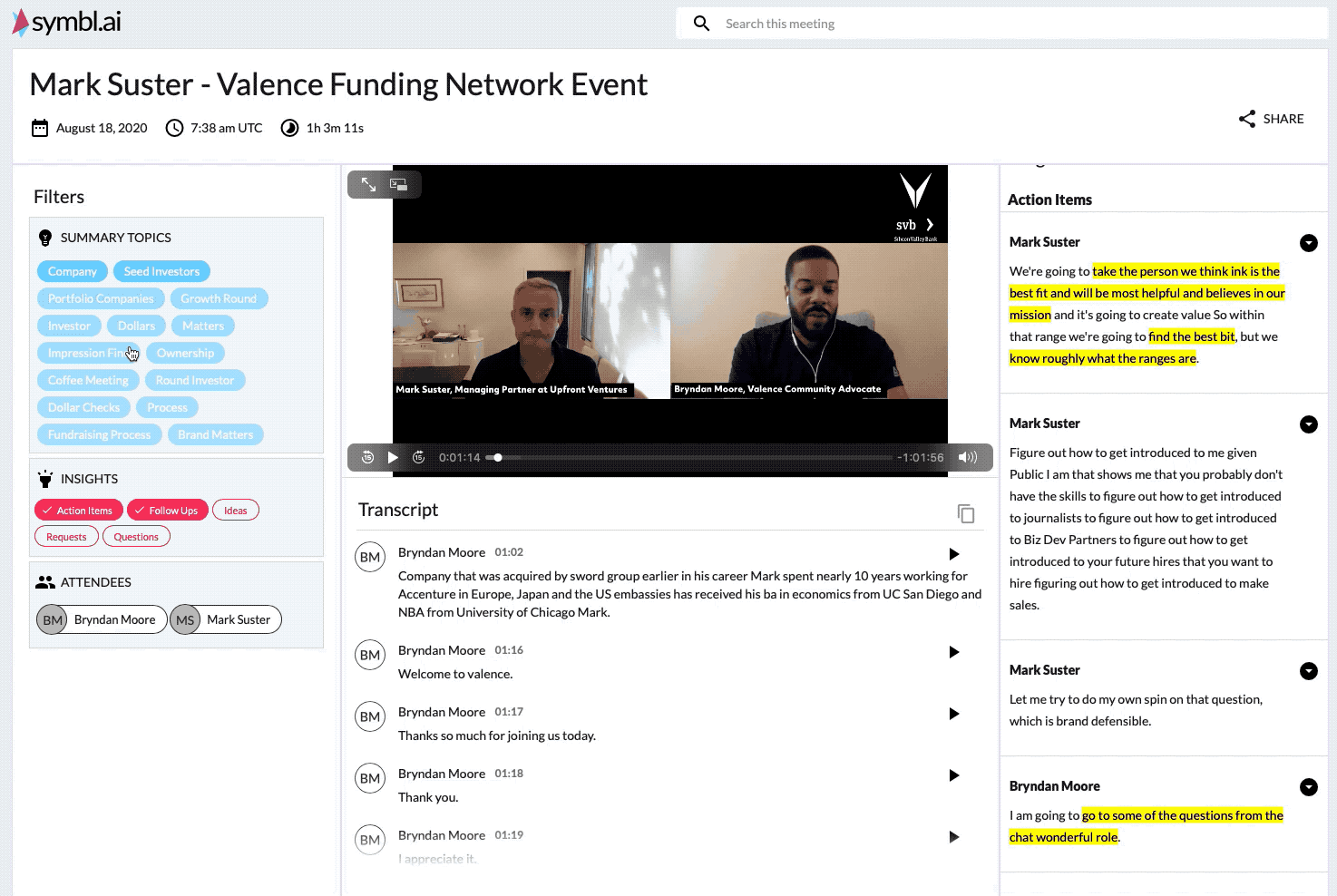
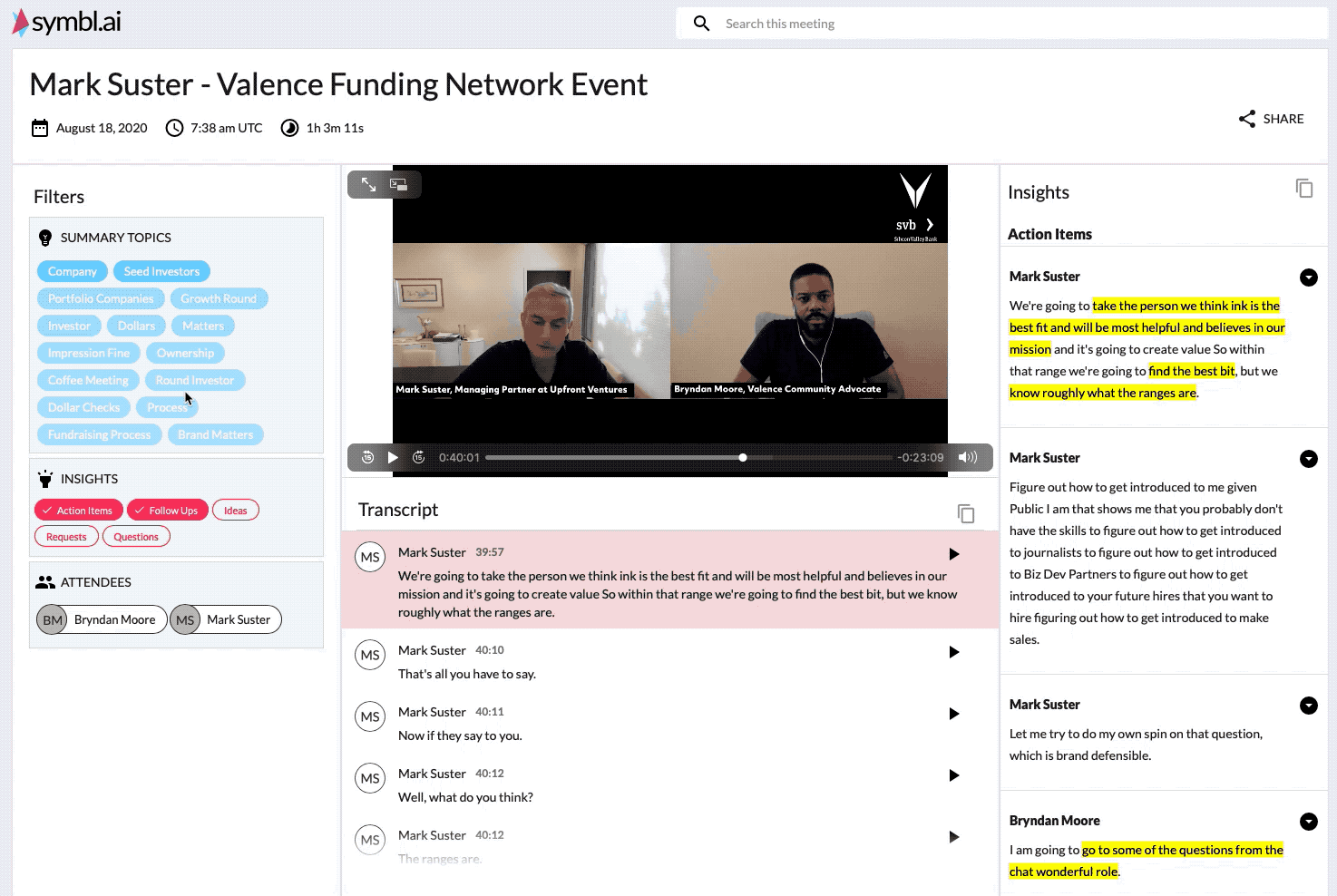
- Audio file : This is supported by providing an audio file’s url to the
videoUrlparam. When an audio file is used, you will be provided a slightly different user experience -- while playing, the current speaker’s name, if available, is displayed where the video would otherwise be. Current audio formats supported are:mp3andwav.
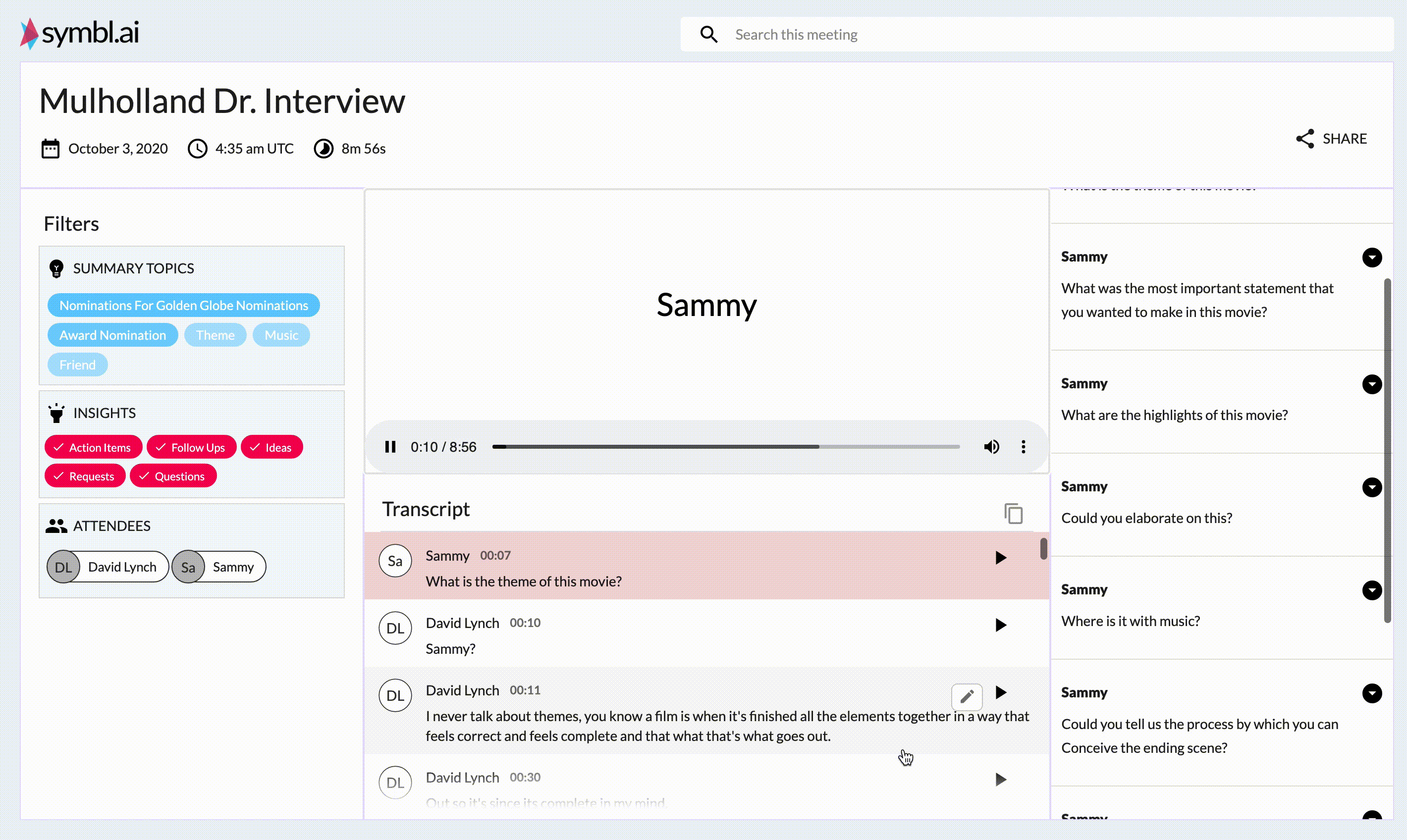
How to Enable the Video Summary UI: #
You need to add a query parameter to the existing summary URL:
&showVideoSummary=true
What if there is no video in my URL? #
The UI uses placeholder text to show that there is no video. Example below:
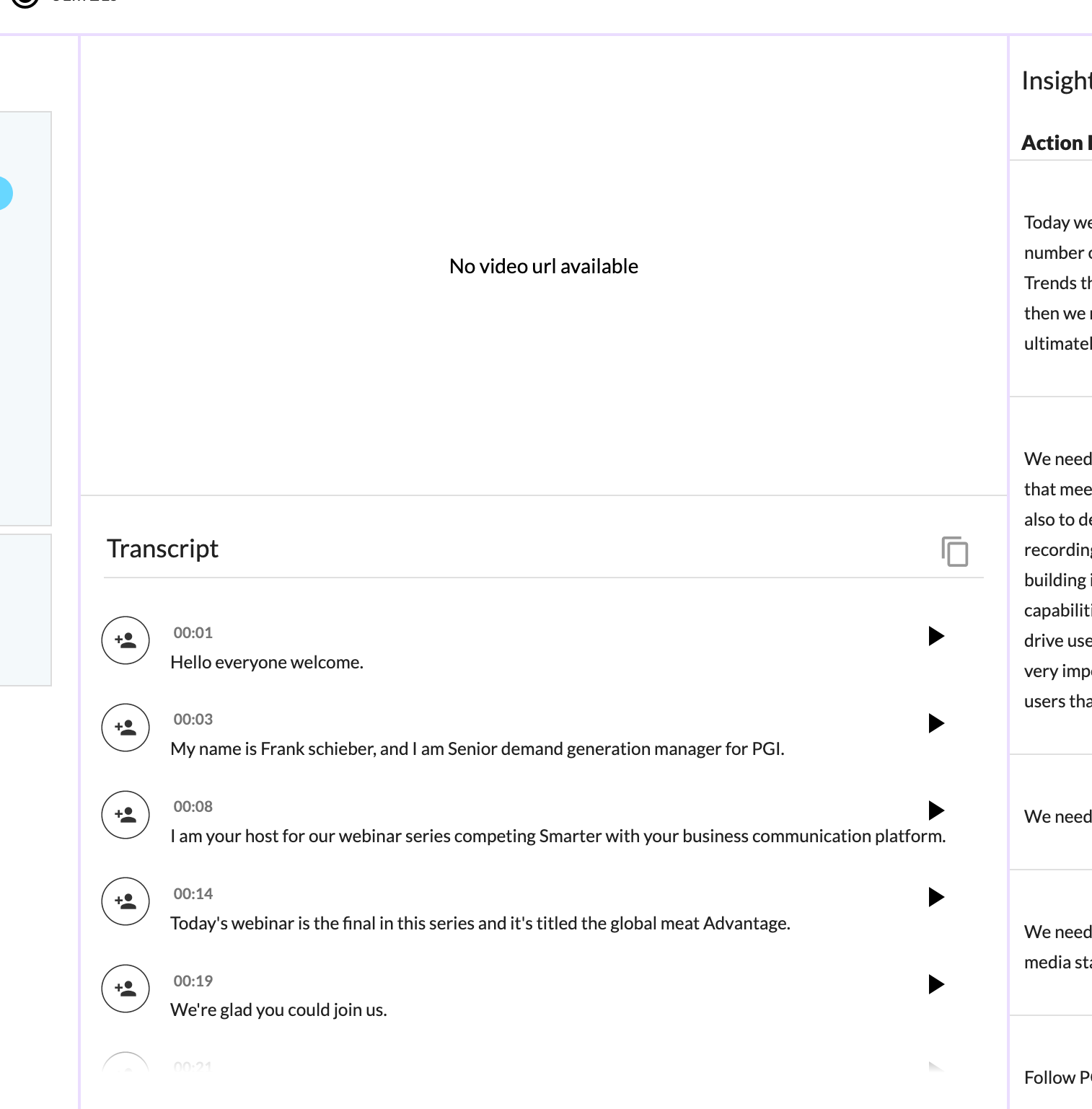
:::info
The videoUrl only takes precedence when there is no video present in the UI.
:::
Localized Summary UI #
The Localized Summary UI provides users a translated meeting summary page chosen based on one of eight currently supported languages chosen when a session is initiated.
A timezone may also be specified that will change how the start time of the session is rendered in the summary UI.
:::info
Meeting Insights and Topics are currently not supported for non-english languages and the corresponding sections in the Summary UI will not be displayed.
:::
German Summary UI #

Japanese Summary UI #
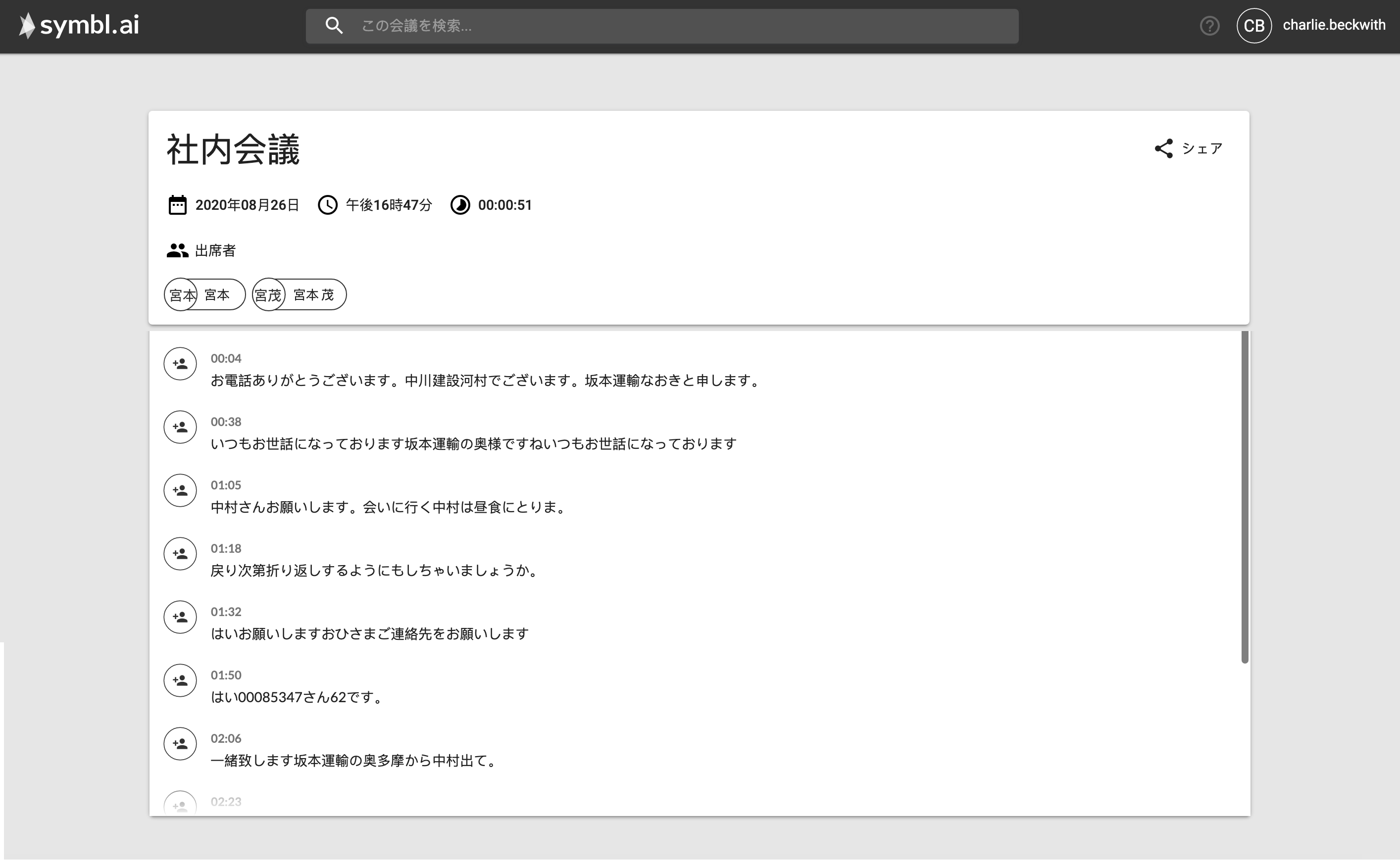
The language code specified will also change the language of the follow-up email after a session has ended.